
Topgrade For Schools
Topgrade allows teachers to create and share quizzes, courses and flashcards with their students. Scores are automatically assigned and teachers can see students' scores in real time. Below is a guide on how to create an account and share your first quiz.
Step 1. Create a free account
You'll need to create an account to save your resources such as quizzes and flashcards. For a school environment we recommend creating a 'Business Account' as this will allow you to add students and resources to classes. A Business Account allows a school to also add more teachers to the same account allowing all organization to be done in one easy to manage place.
To create a free account go to our website and click 'Get Started' in the top right corner. Next click the 'Business Account' button as shown below.
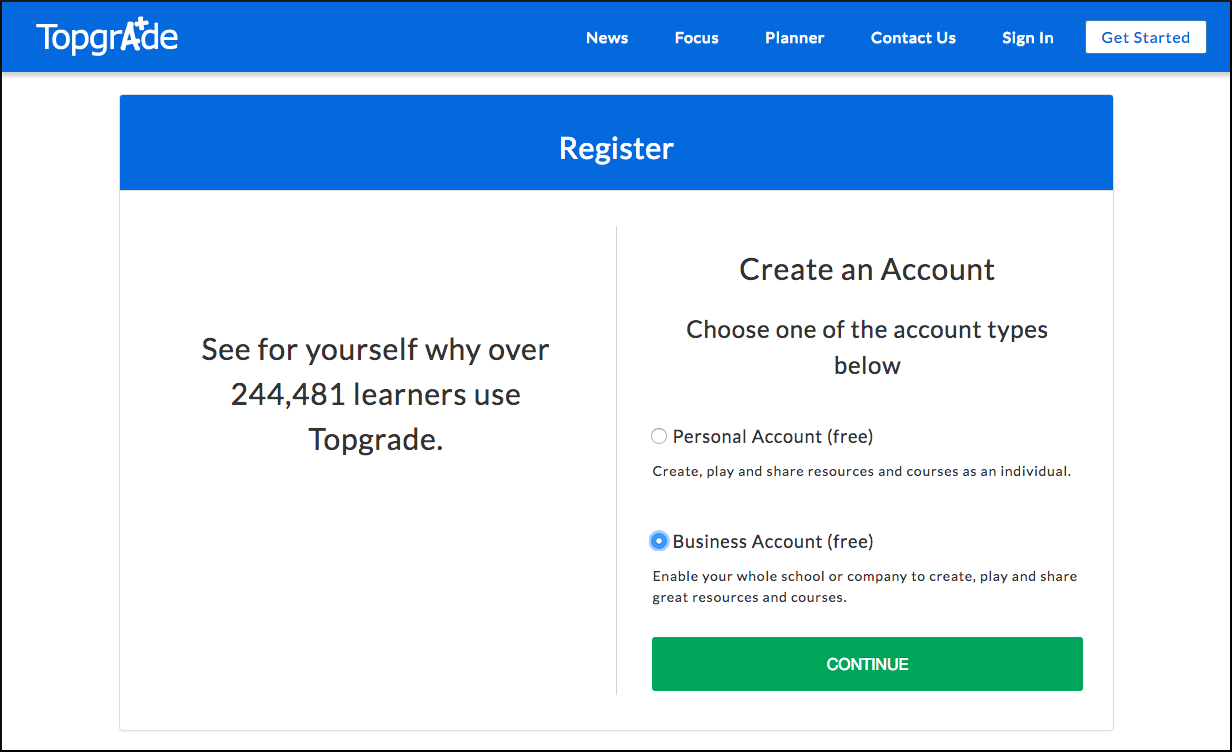
Step 2. Add students and teachers
Once your school's Business Account is set up you can easily add students, teachers and classes in one handy place. Just open one of the 'Teachers', 'Learners' or 'Classes' tabs and tap the green 'Create' button as shown below.
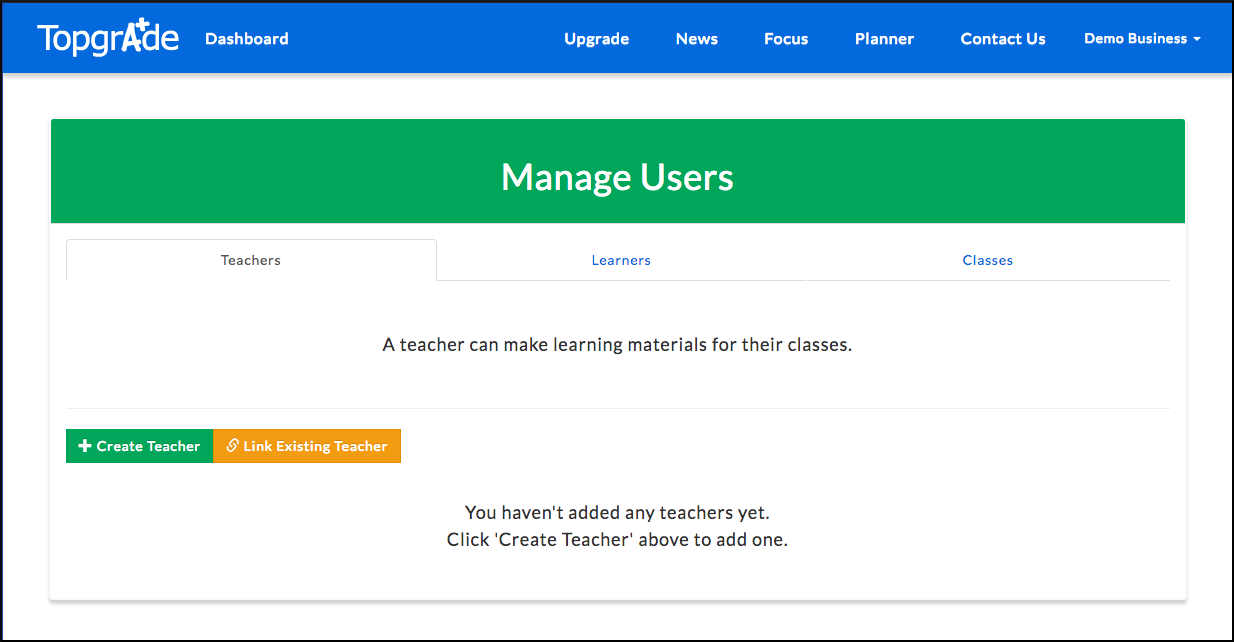
Step 3. Add resources and publish
After adding students you're ready to start sharing your quizzes and other resources. To create a quiz just click the 'Create Quiz' button. Once you've set up your quiz you can click the 'Share Quiz' button to share your resources via a unique link though email, Facebook, WhatsApp or Google Classroom. Whenever a logged in student plays your quiz on the website their scores are automatically recorded in the 'Scores' section.
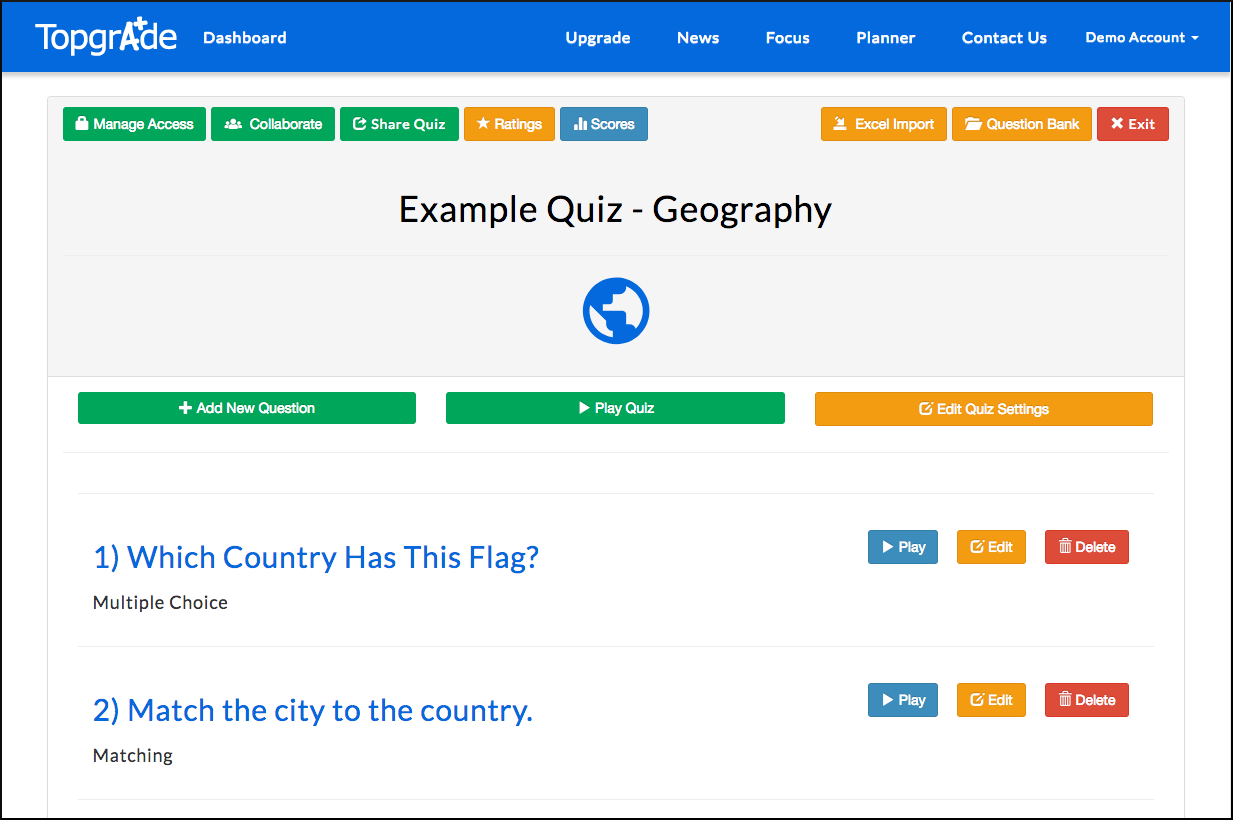
For more information on sharing resources please see our 'How To Share' guide.
We hope that the Topgrade learning management system helps your students learn and reach their own top grade! If you have any questions or feedback please get in contact.
···